
WeChat offers a myriad of tips and tricks, many of which users may not be aware of. One particularly useful feature is the ability to access a comprehensive overview of your WeChat payments.
This overview includes a month-by-month and year-by-year account of your expenditures dating back to 2021, with detailed summaries of how much you’ve spent on various apps or at different locations. It’s an excellent way to monitor your finances, discover potential savings, or simply quench your curiosity about your monthly spending on services like waimai.
Here’s a step-by-step guide on how to track your spending and where it goes:
First, navigate to the “Me” section in WeChat and select “Pay and Services.”
Next, click on “Wallet.”
Then, tap on “Transactions” located in the top right corner.
You will be directed to a page displaying all your recent transactions, including details of where and when they occurred.
To see transactions for each month, select the month option at the top.
Above this option, you can filter by transaction type by clicking on “All Transactions.”
You will then see various choices.
To view your total payments for each month, click the “statistics” button.
This will take you to a page showing your total payments for the current month.
Below this, a chart illustrates your monthly expenditures.
If you scroll down further, you can see your current month’s expenses categorized by type, such as Meituan waimai, transfers, or specific shops, ranked by the amount spent.
To check your expenditures for other months, return to the top and select the desired month (data is available back to 2021).
In addition to expenditures, you have the option to view income or other payments by selecting one of the three buttons along the top.
You can also see your total payments by year by clicking on “Annual Transactions”; however, this is only available back to 2021.
And that’s it! Now you know how to view a detailed breakdown of your WeChat expenses.
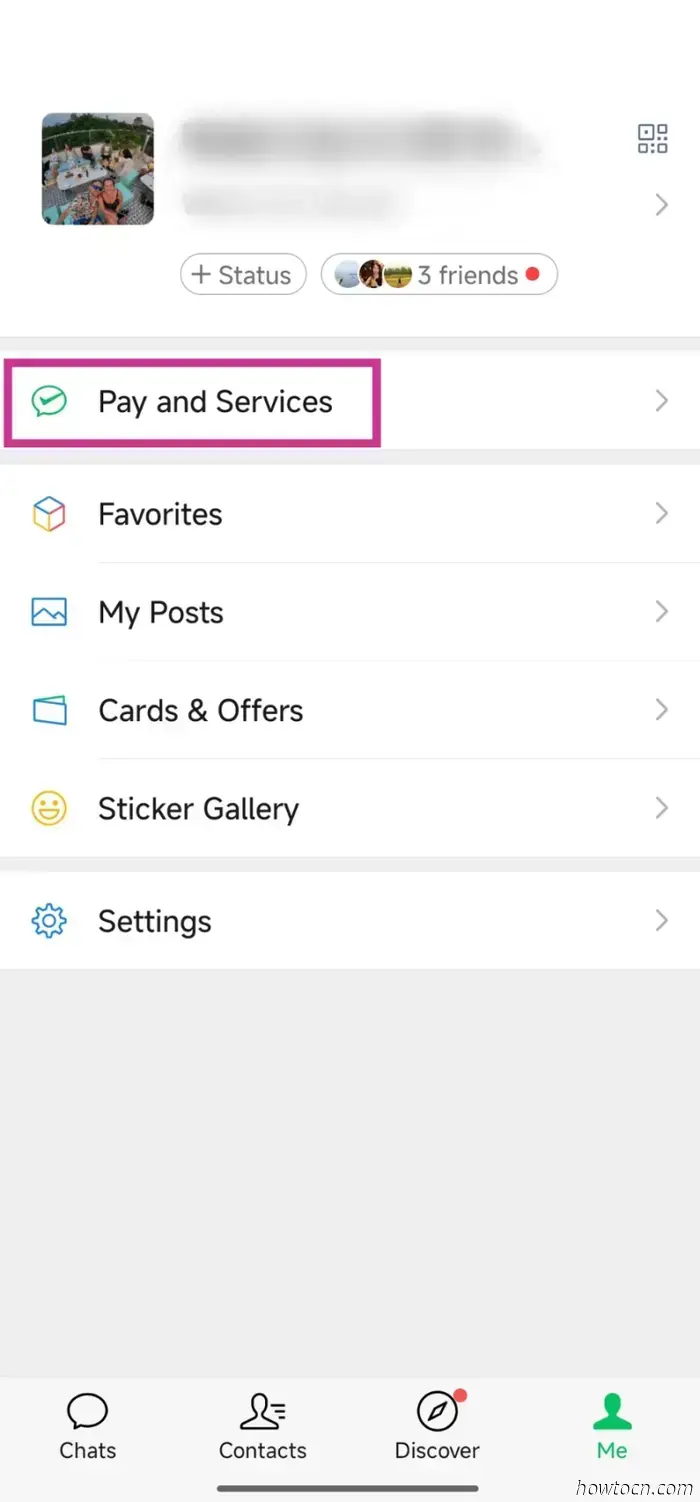
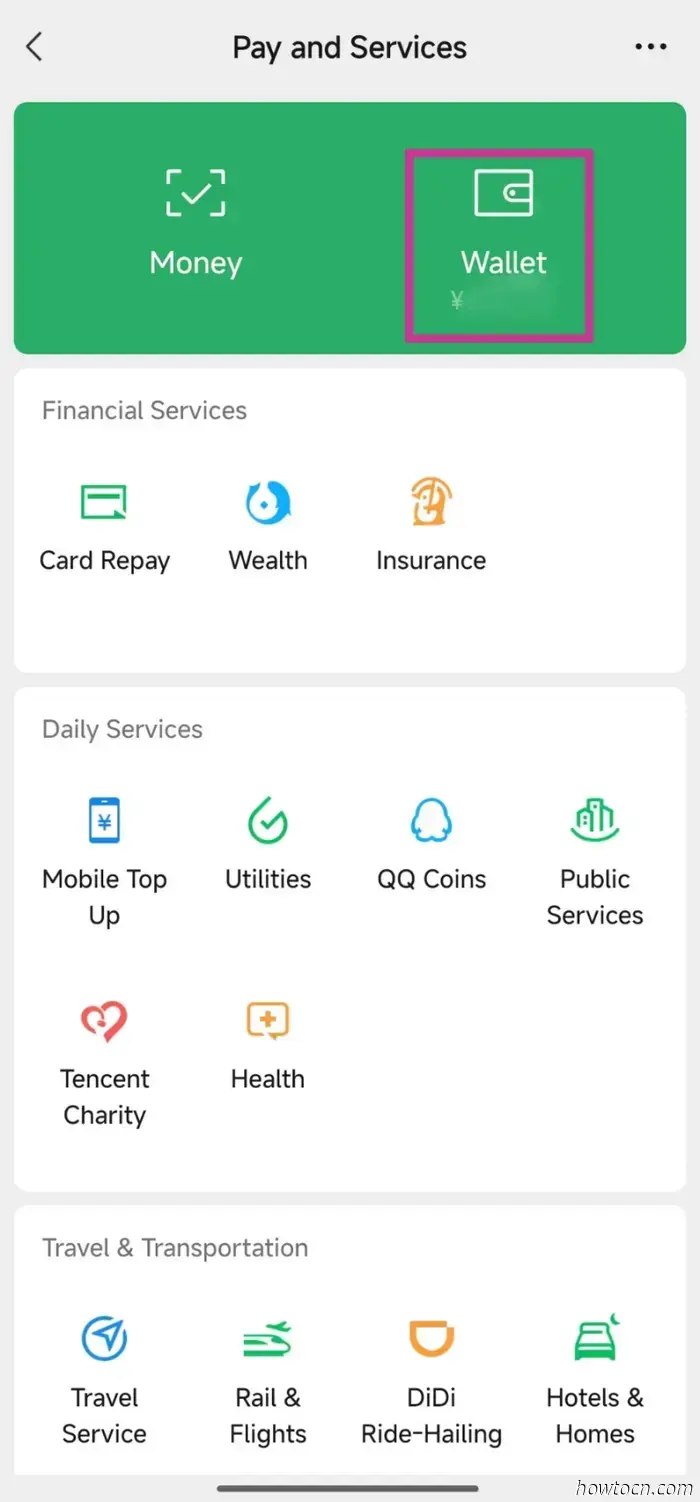
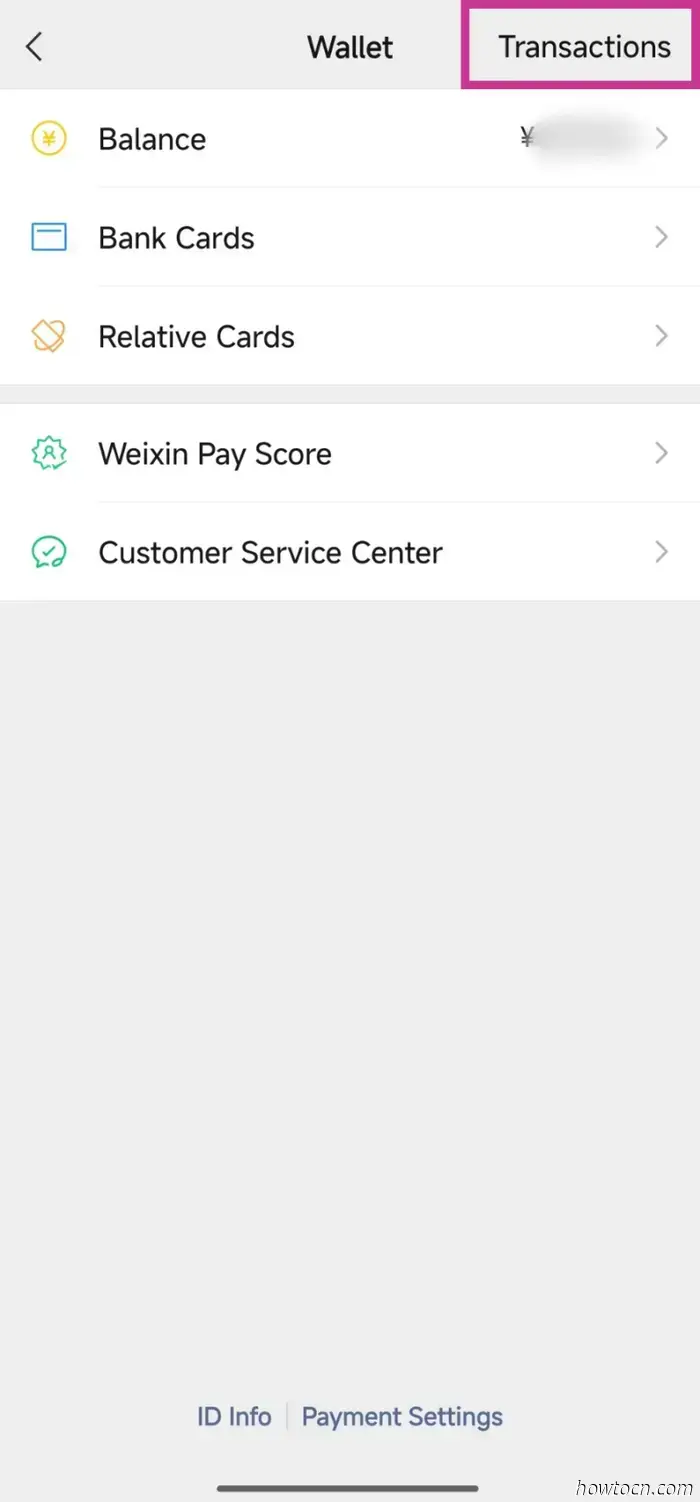
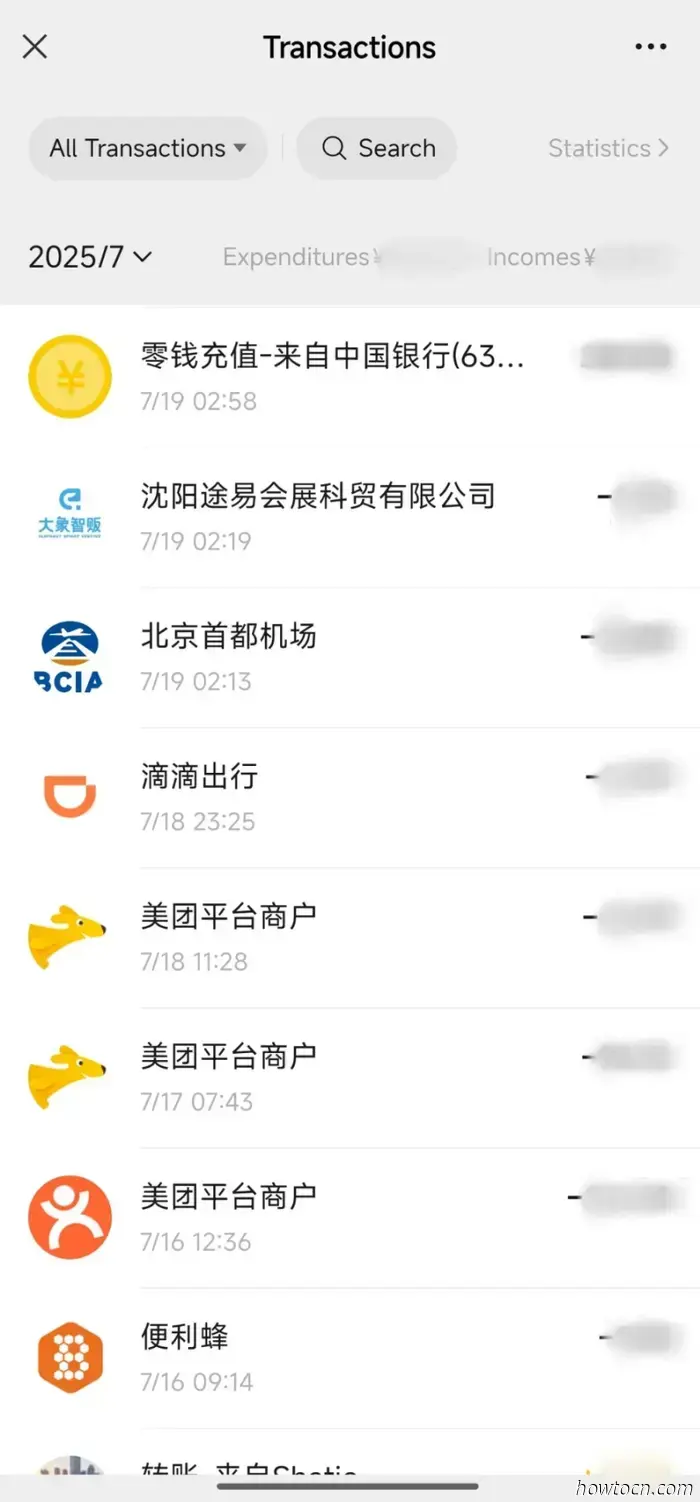
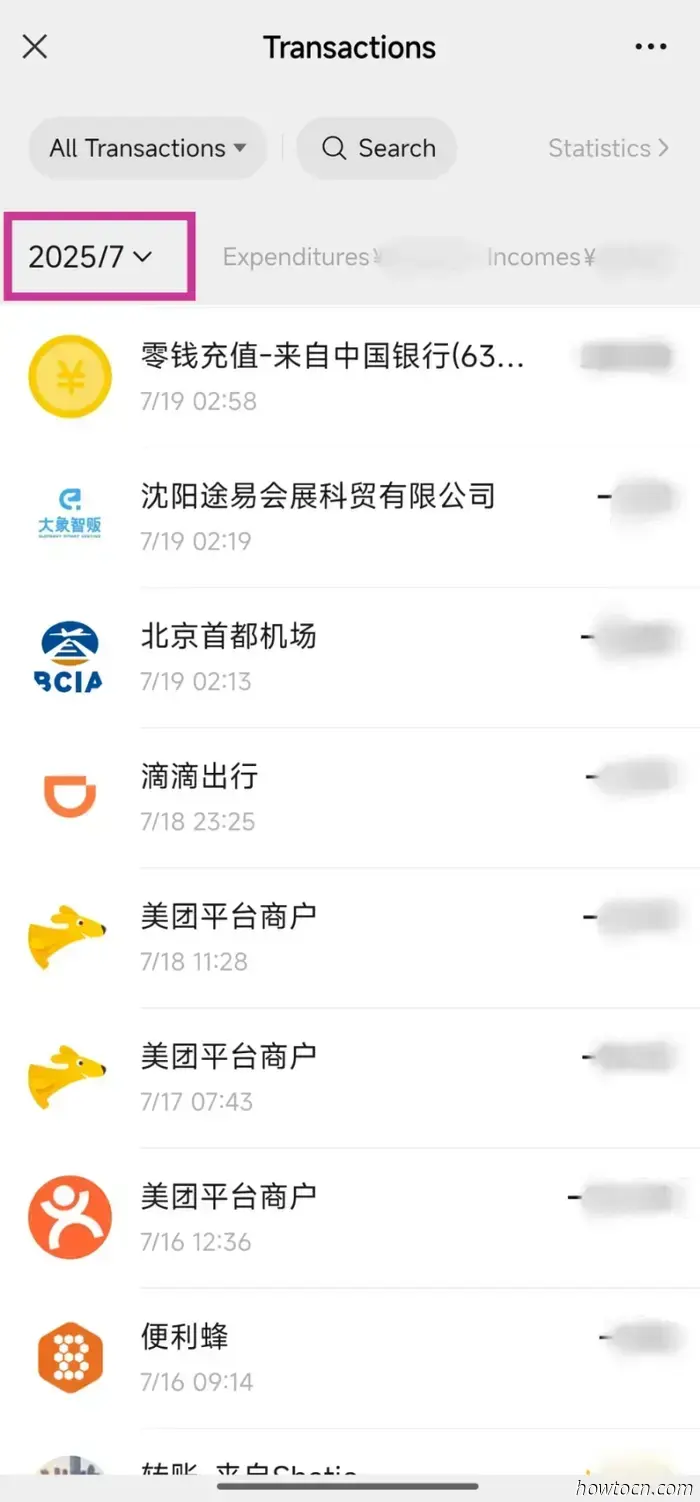
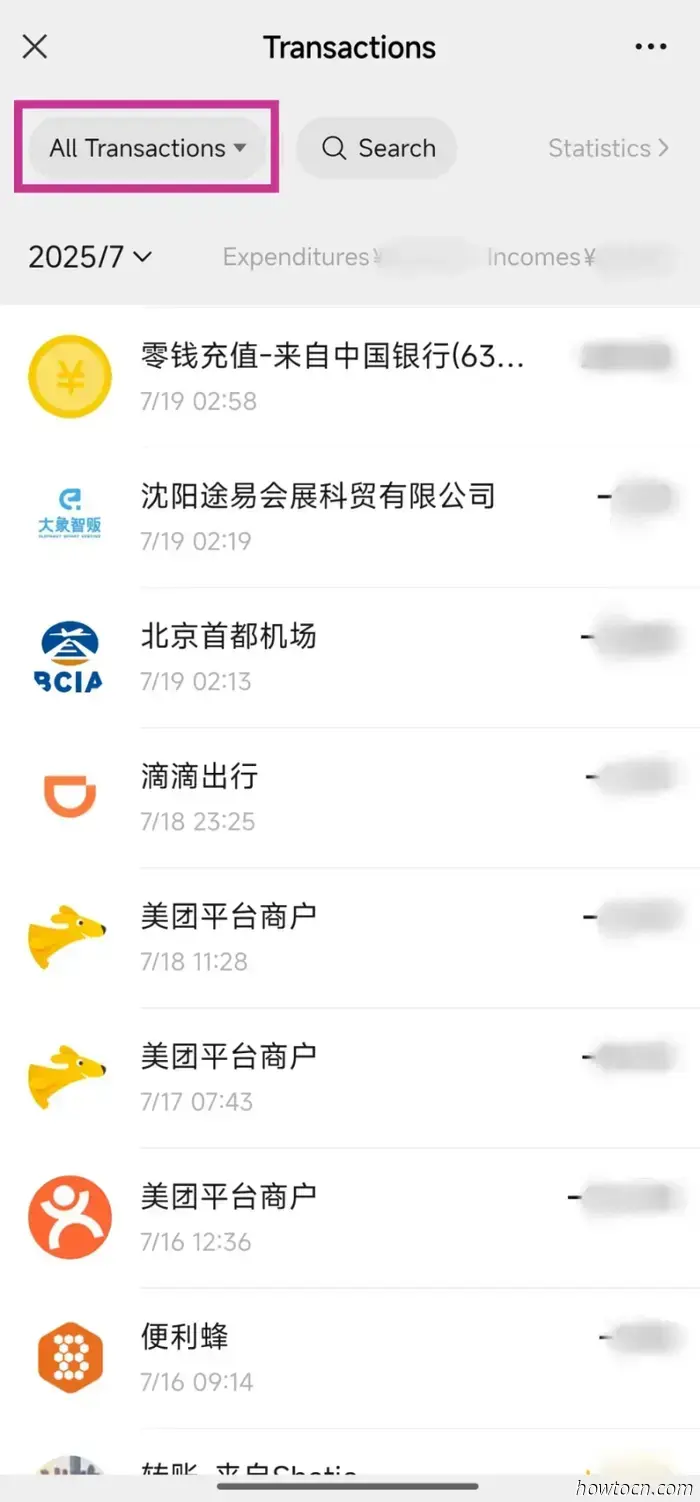
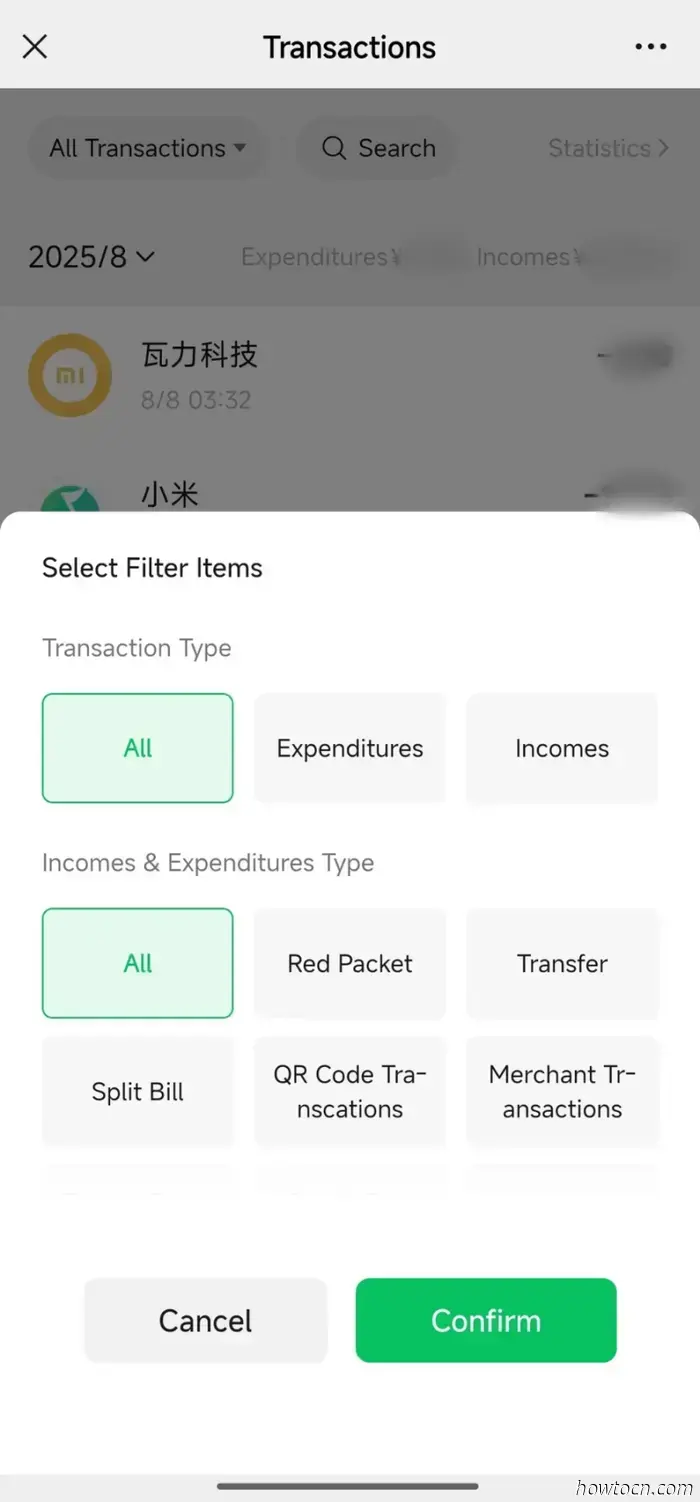
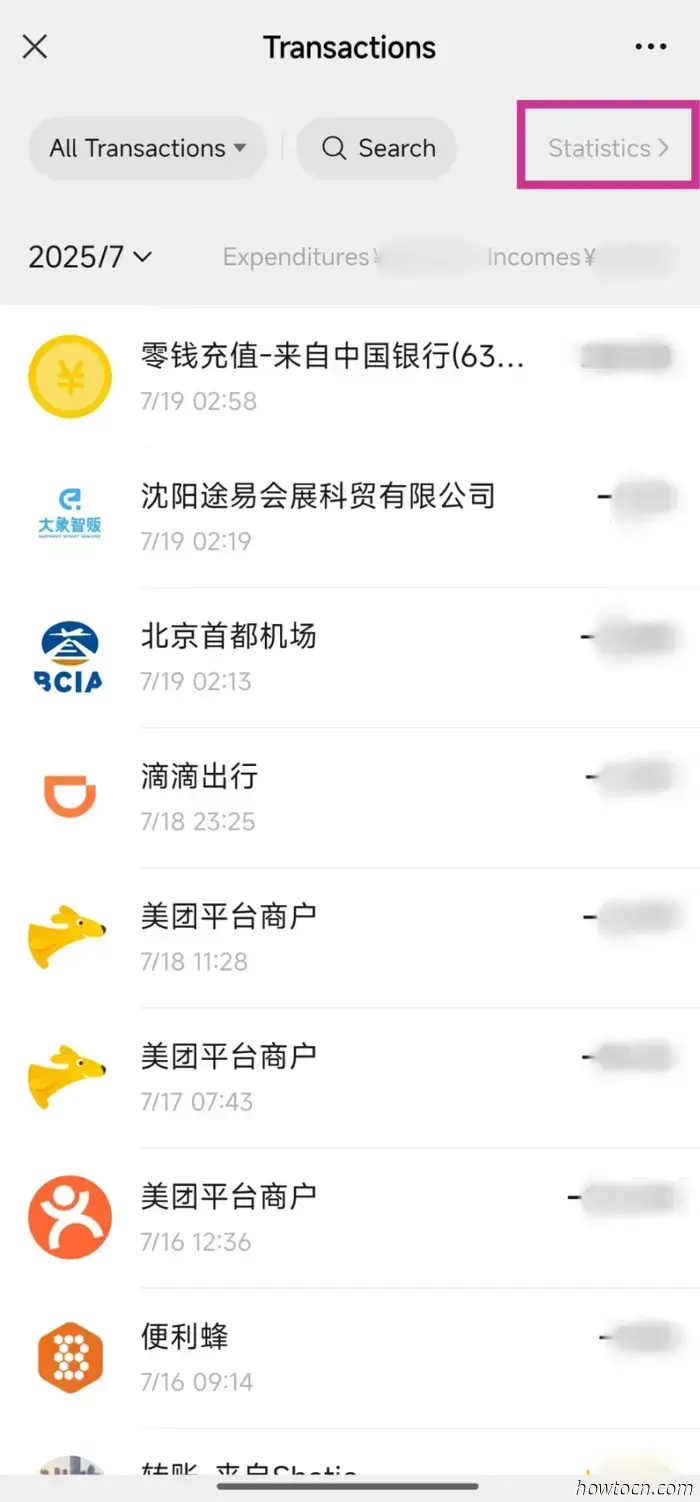
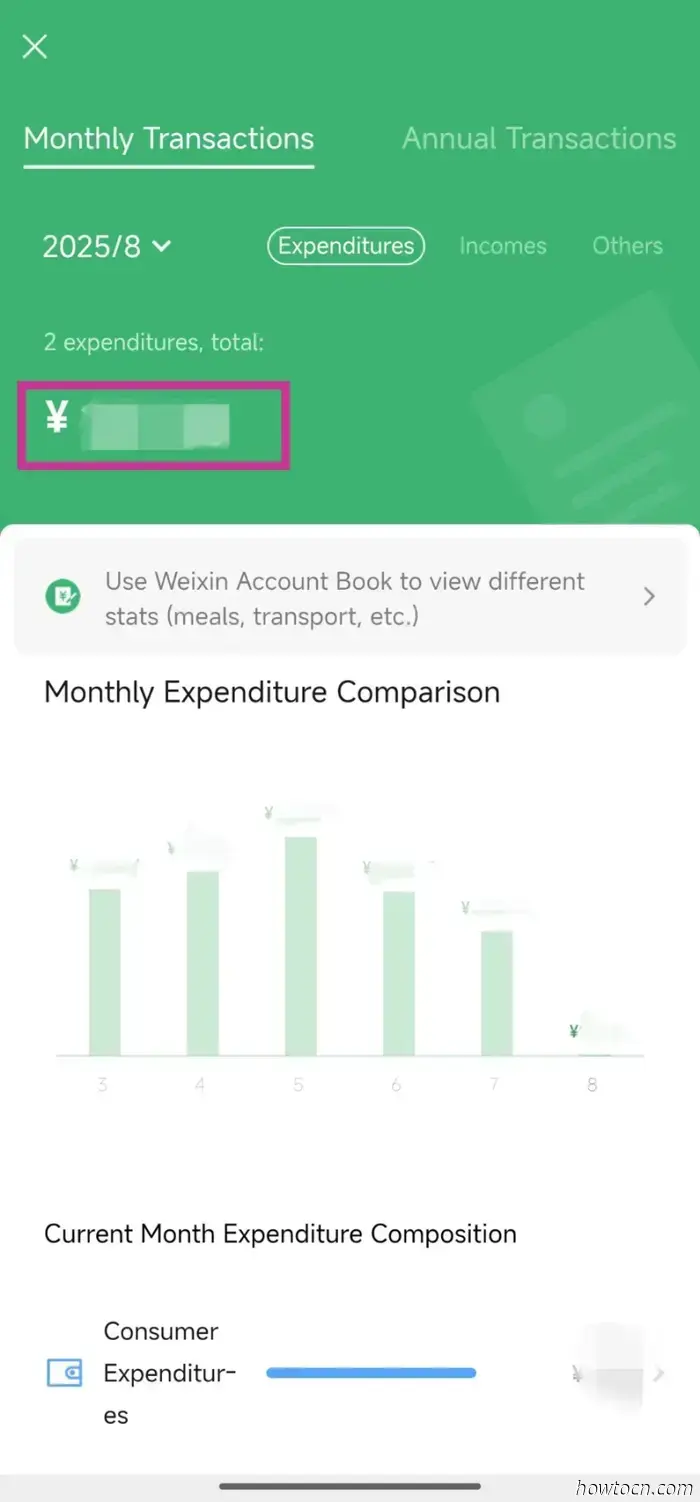
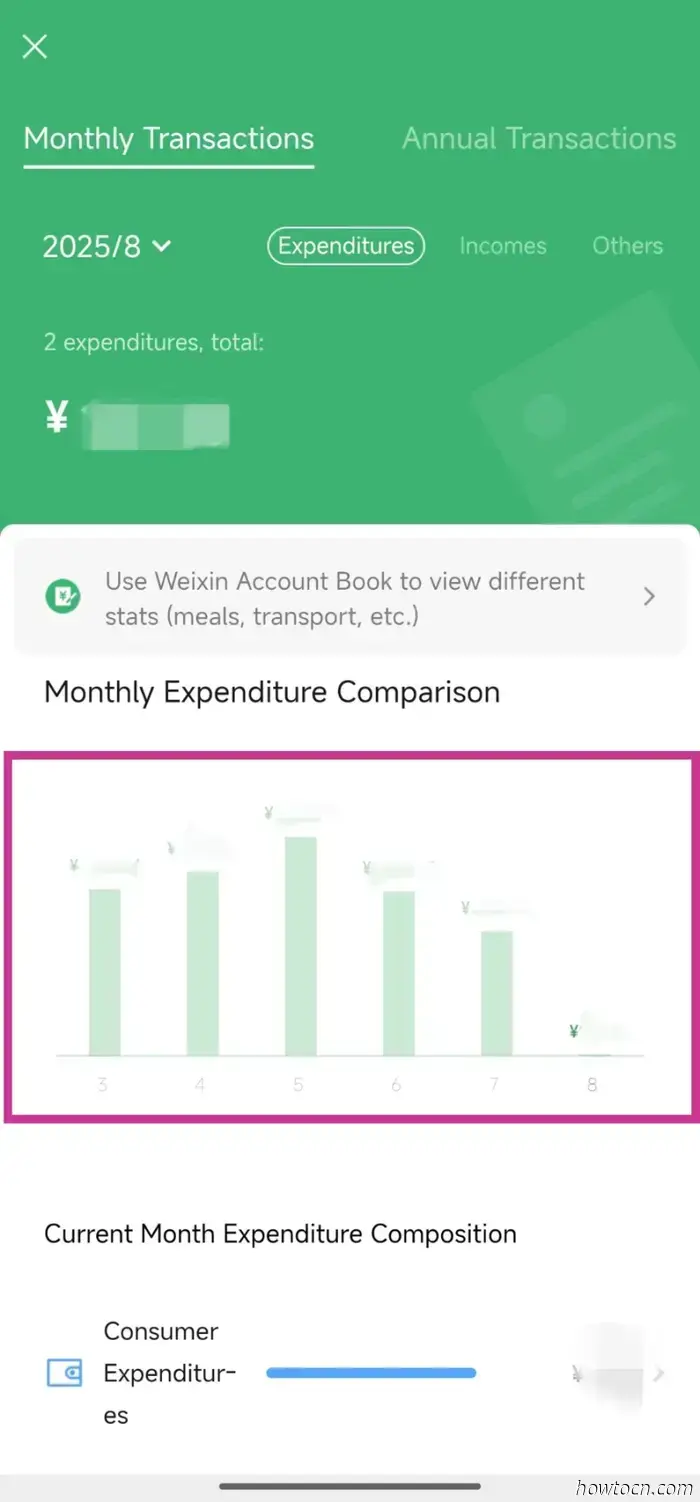
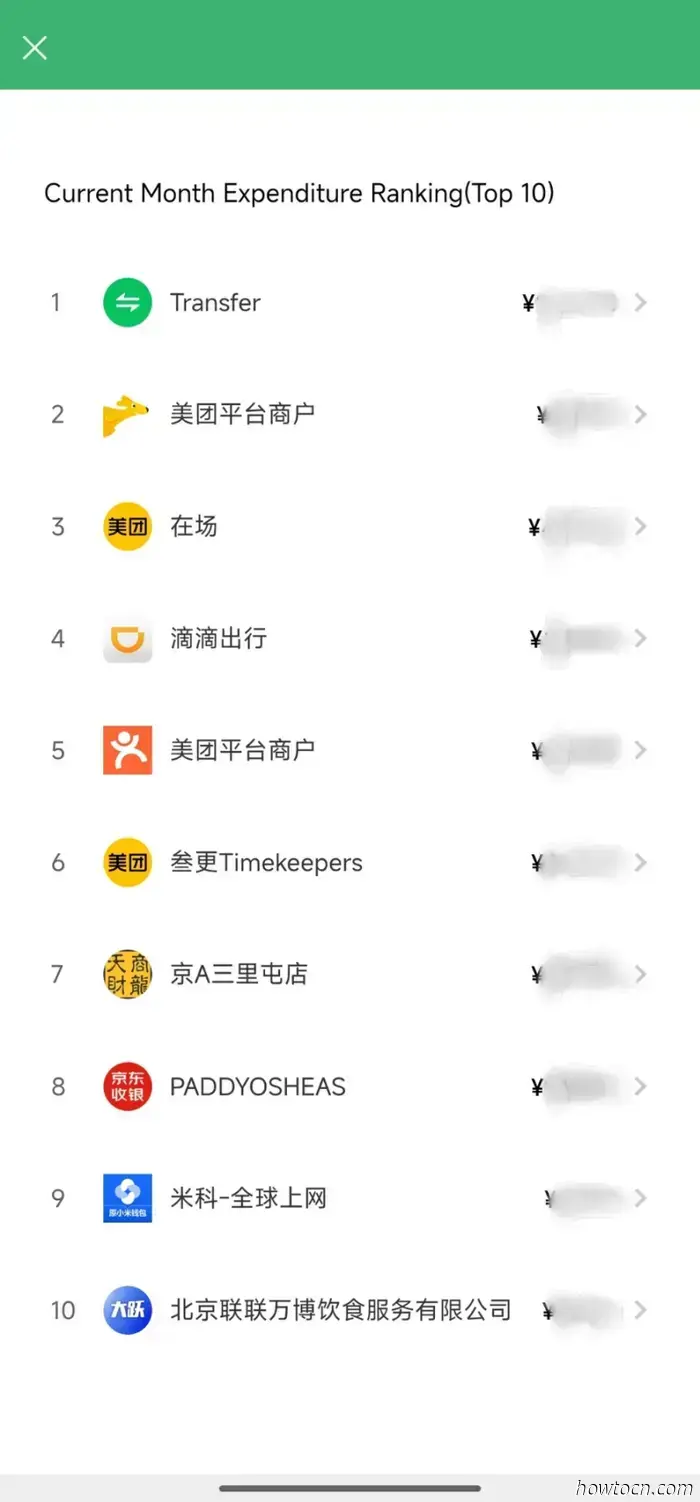
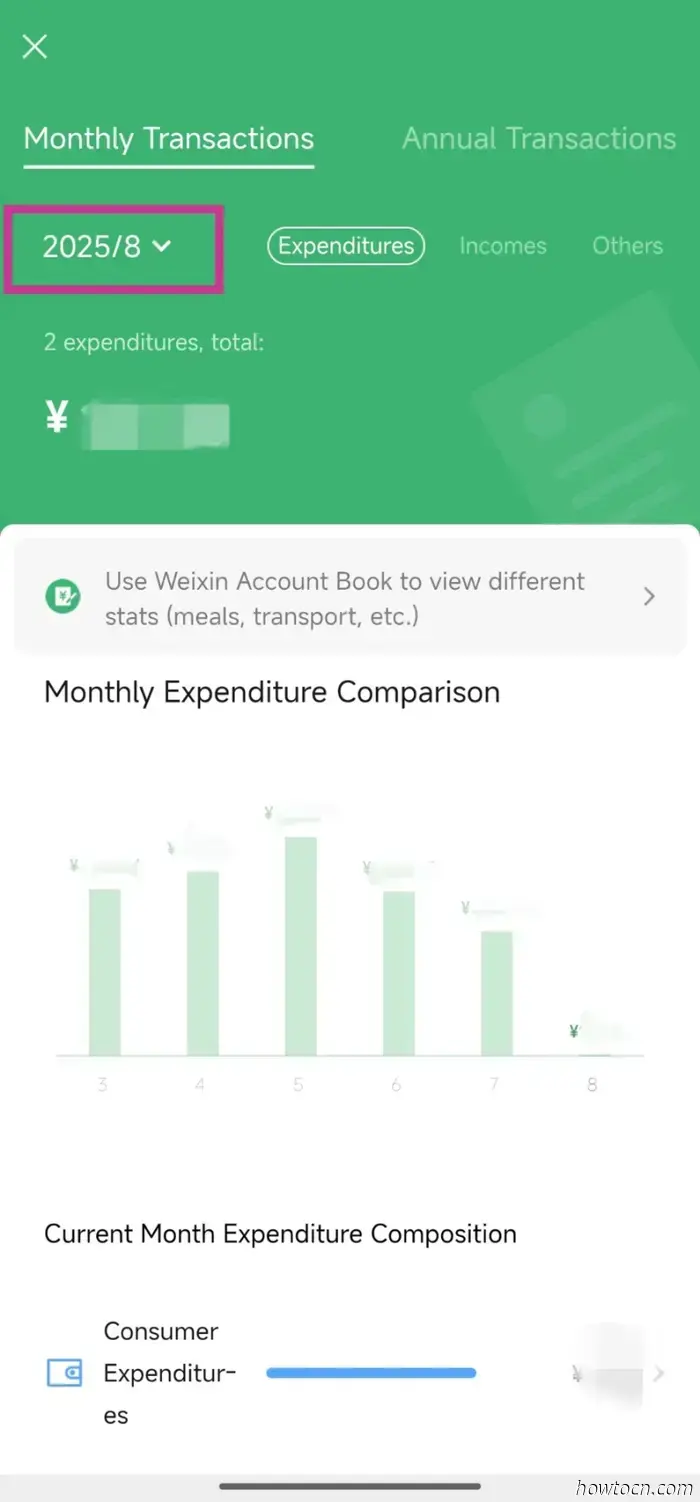
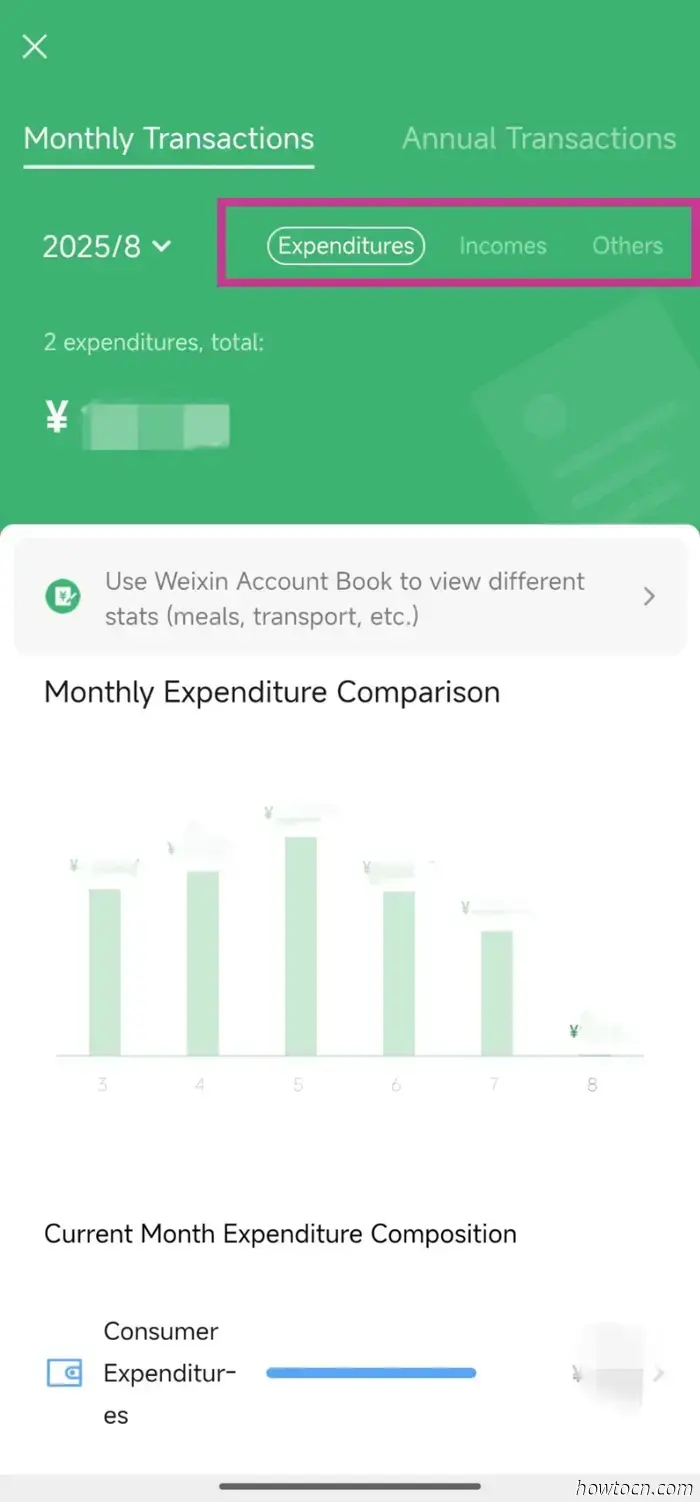
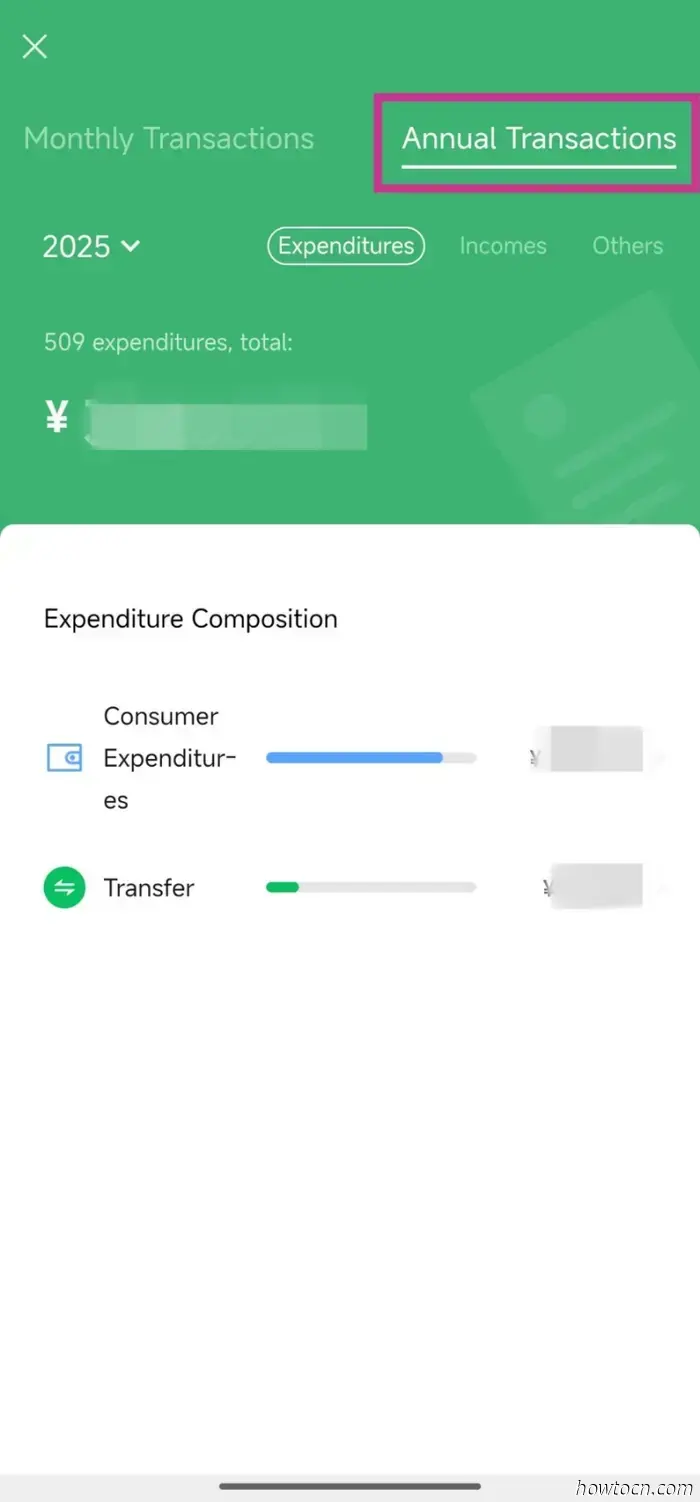
Utilize this method to view your monthly earnings and expenditures on WeChat Pay.