
We utilize it daily, but how familiar are you with WeChat? With each updated version introducing new functionalities, there are likely features you haven't uncovered yet. Here, we explore some of the most beneficial yet perhaps lesser-known capabilities.
Speed Up Voice Messages
If you receive a lengthy text, you can skim it quickly, but did you realize that voice messages can also be played at a faster rate? Just click on a voice message (it should be over five seconds long), then hit the “Speed Up” button to listen at an increased speed. You can revert it back to normal by selecting “Reset Speed.” This is especially useful for friends who consistently send you long, drawn-out voice messages. You can also apply this to your own voice messages if you want to review your replies swiftly.
Add an Image to Your Friend Request
You now have the option to include an image in your friend requests on WeChat, which assists others in recognizing you if you met at an event or if your profile picture does not resemble you. While adding someone, simply click the “Add image” button beneath the text box, choose your photo, and it will be visible in the chat history when they receive your request.
This feature also works the other way around, allowing you to save the image from a friend request to the person's profile. First, click on their profile, select “photo,” and then hit “add photo.” This makes it easier to remember them, especially if they change their profile picture, avoiding that awkward “who is this person?” moment later.
Type and Translate
We previously mentioned this feature, but for those who may have missed it, you can automatically translate as you type. To use this option, long-press the text box and select “translate.”
For most, the supported languages are Simplified Chinese, Traditional Chinese, Korean, Japanese, and English, although this may differ by user. If the feature isn’t functioning for you, consult our detailed guide on how to activate it.
Extract Text From Images
You might be aware of the image translation feature in WeChat, but did you know you can also extract text to select and copy? Simply long-press the image and click on “extract text.”
You can then choose the text you wish to copy from the image. This is particularly useful for retrieving addresses or contact information from event flyers.
Double Tap to Find Unread Messages
If you have an unread message on WeChat that you can't locate, just double-tap the “Chats” button in the bottom left corner, and you'll be taken directly to the first unread message.
Set a Reply Reminder to a Message
If someone sends you a message while you're busy and can’t respond immediately, you can set a reminder to reply later. Long-press the message and click “reminder,” then set the time for the reminder. At that time, WeChat will notify you in your "Service Notifications" to remind you to reply.
Floating Windows
If you’re reading an article on WeChat and receive a message that requires your attention, instead of exiting the article, replying, and hunting it down again, you can utilize a floating window. While in the article, click the three dots in the top right corner, then select “floating,” and it will save to your floating windows.
To access it later, from the WeChat homepage, click on the two dots in the top left corner, and you'll find the article you were reading.
Highlight Content From Official Accounts and Share on Your Moments
While reading an article from an official account, you can share a specific quote along with the article link to your moments. Highlight the text you wish to share in the article, then click the “forward” button and select moments. The quoted content will appear as an image with a “Read More” link to the original article below.
Were you aware of all these WeChat features? Are there any hidden functions you believe others should know about? Share your thoughts in the comments!
READ: Victory Day 2025: Updated Parks, Museums, and Other Closures
Images: Canva, the Beijingers
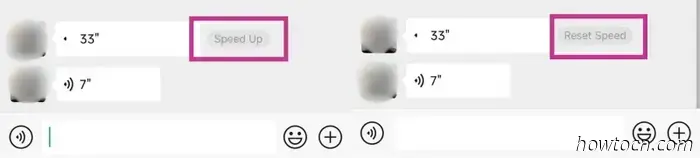
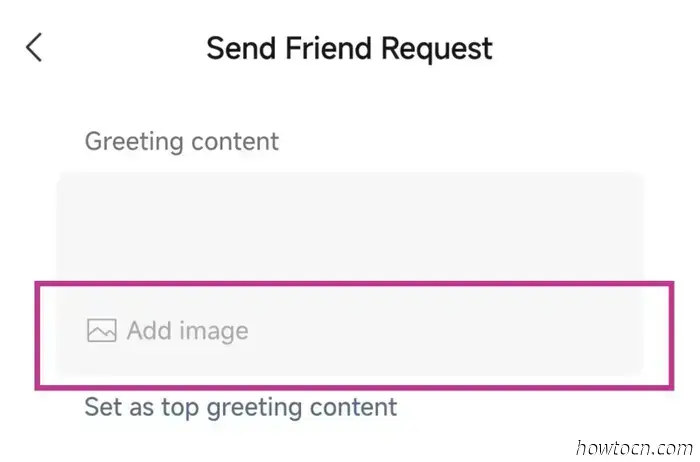
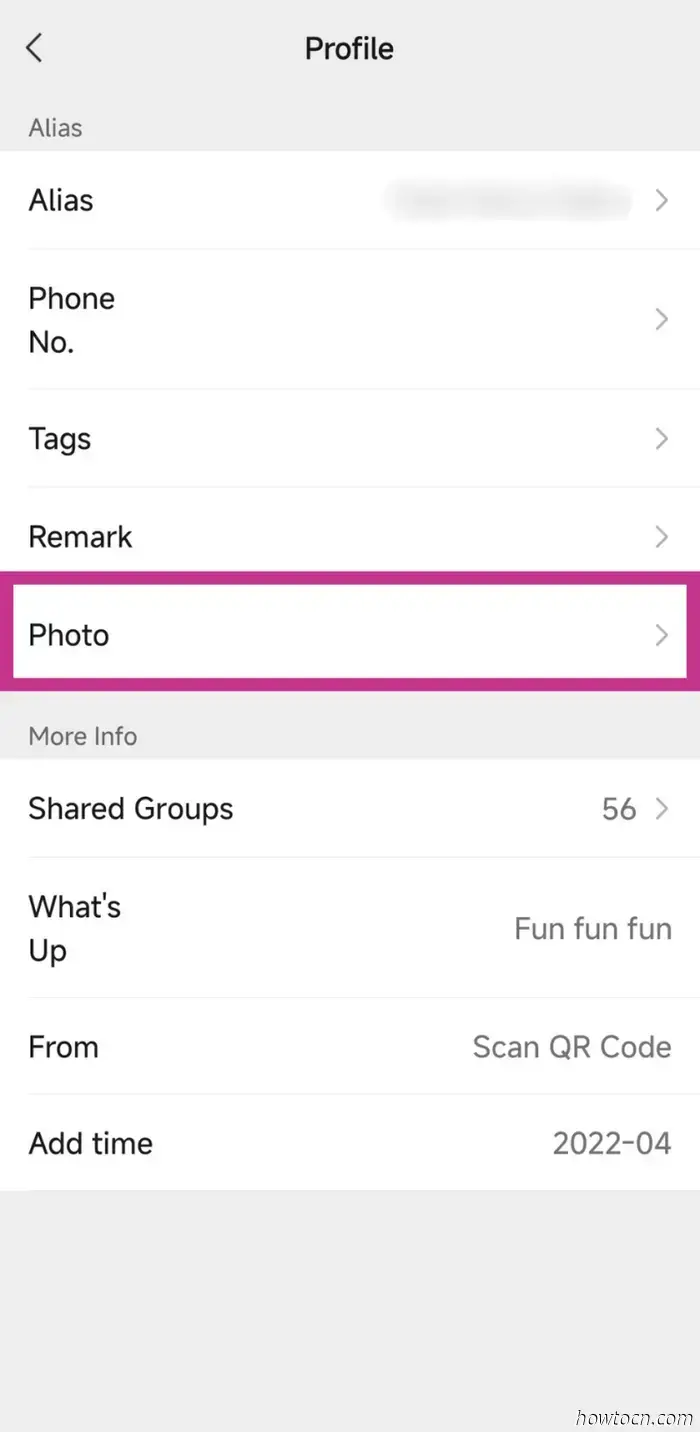
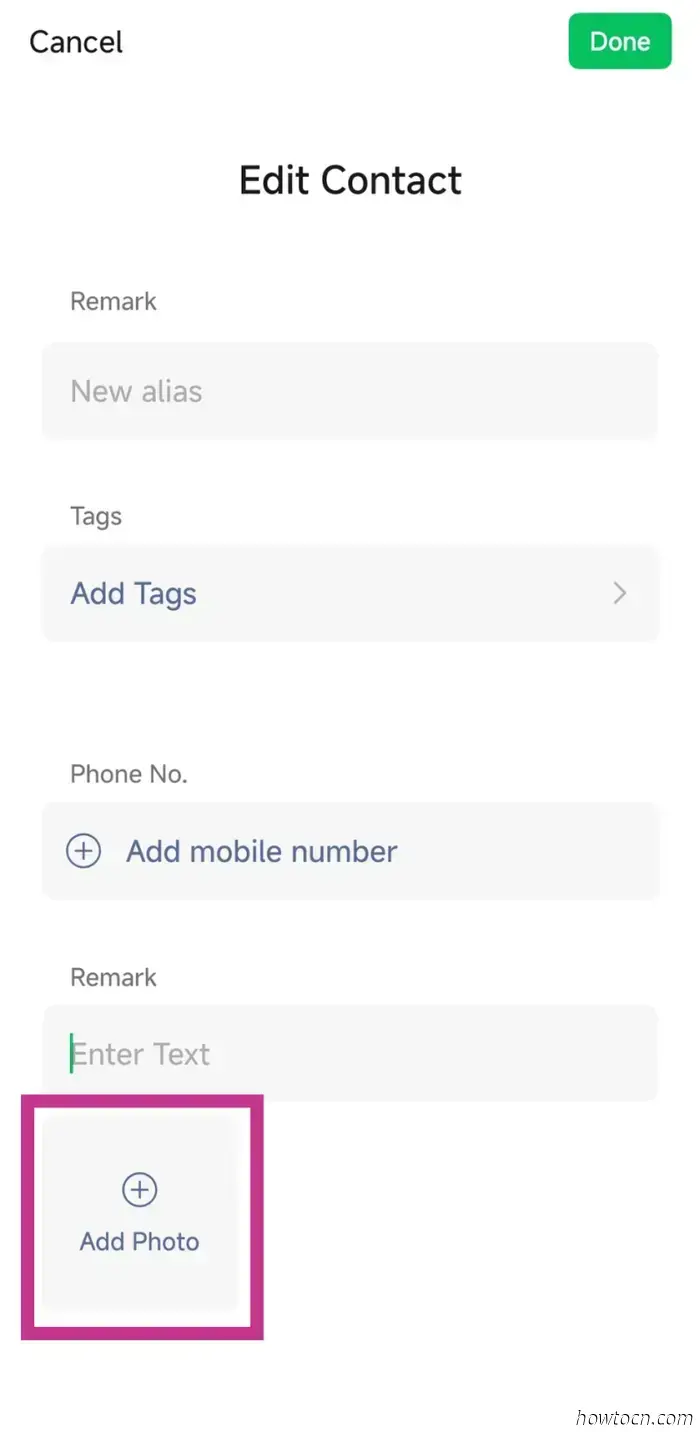
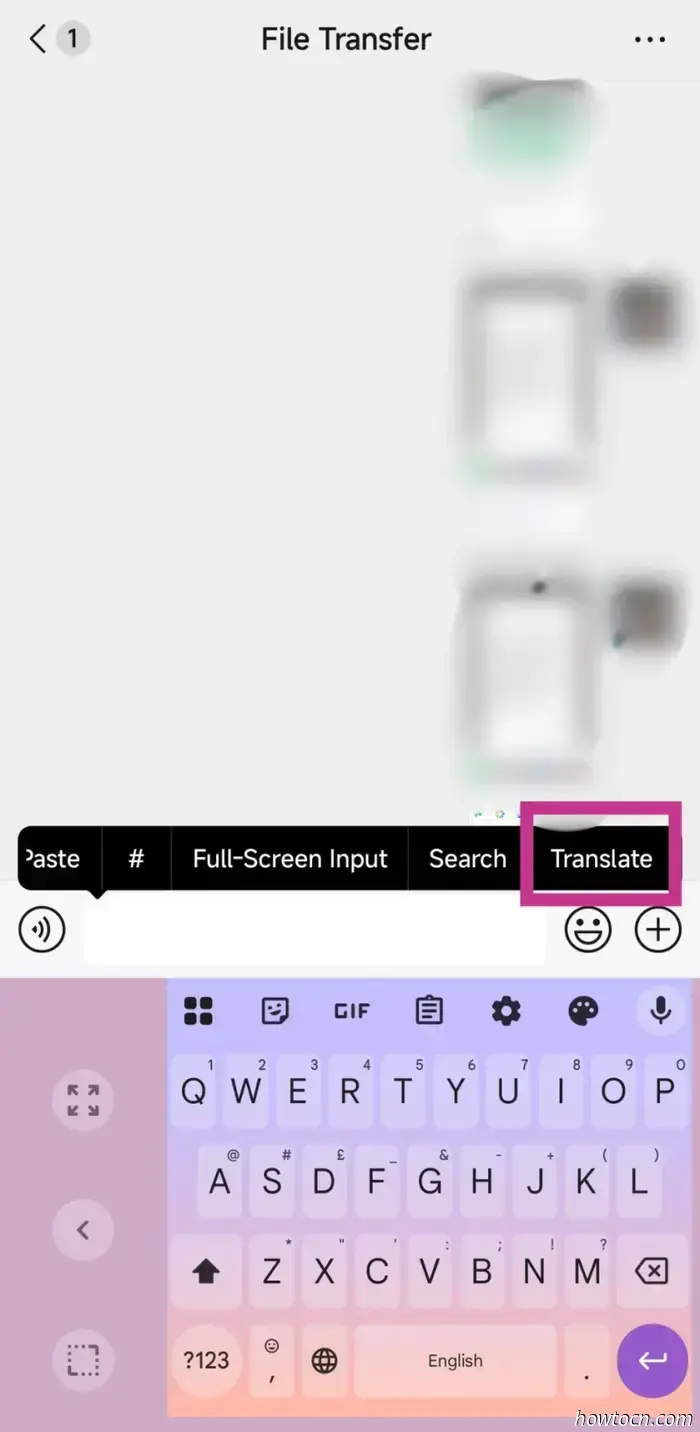
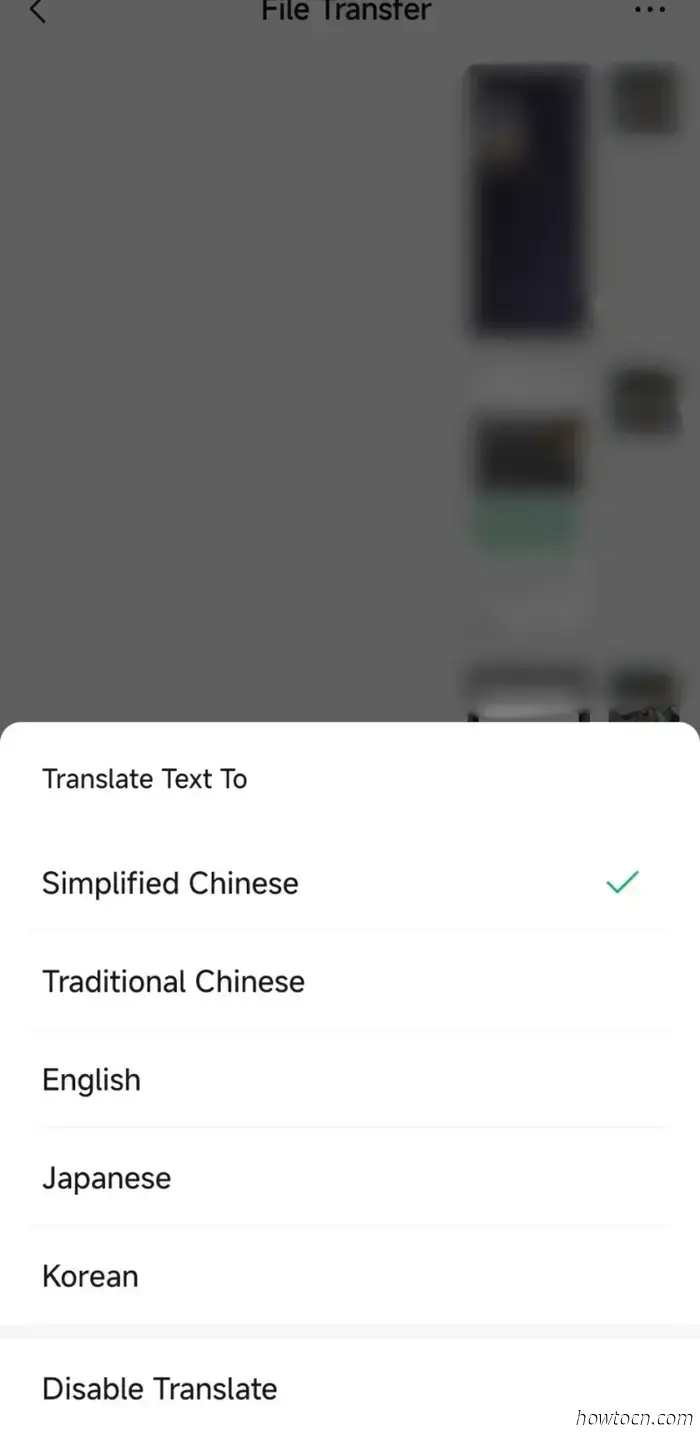
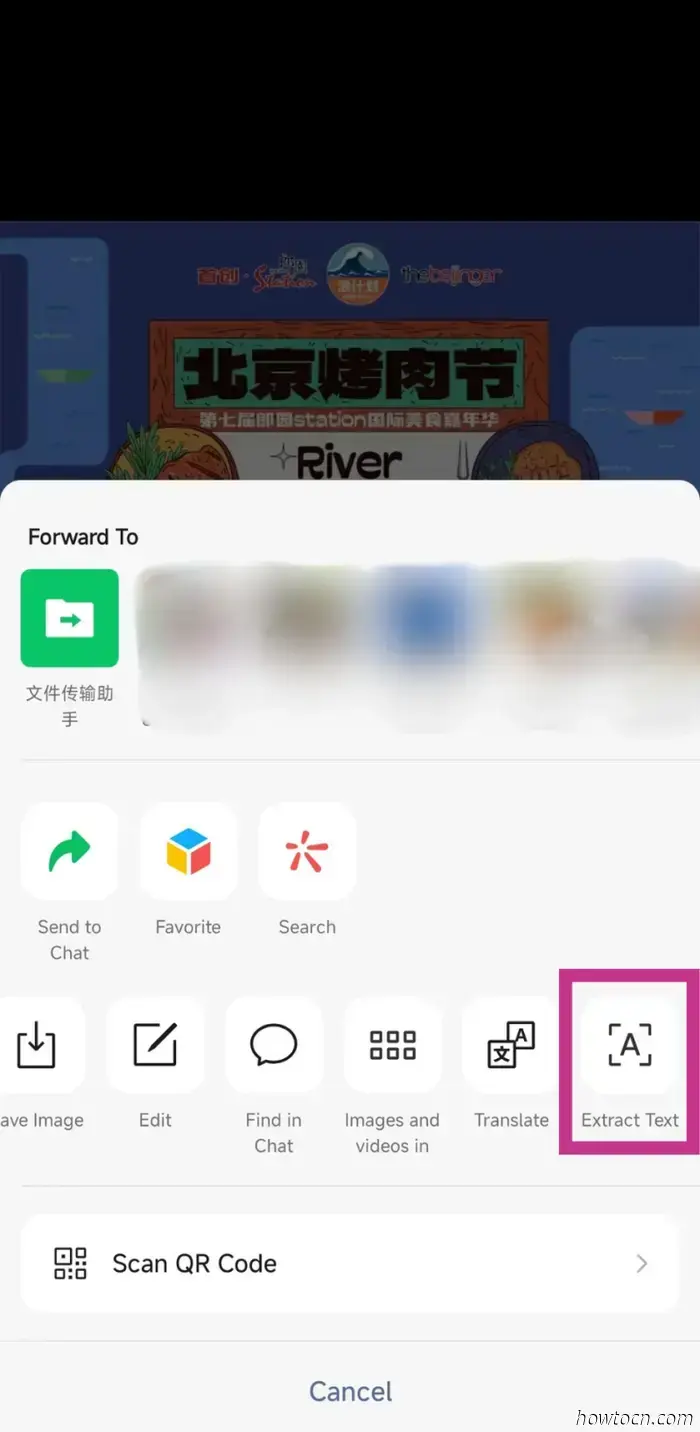
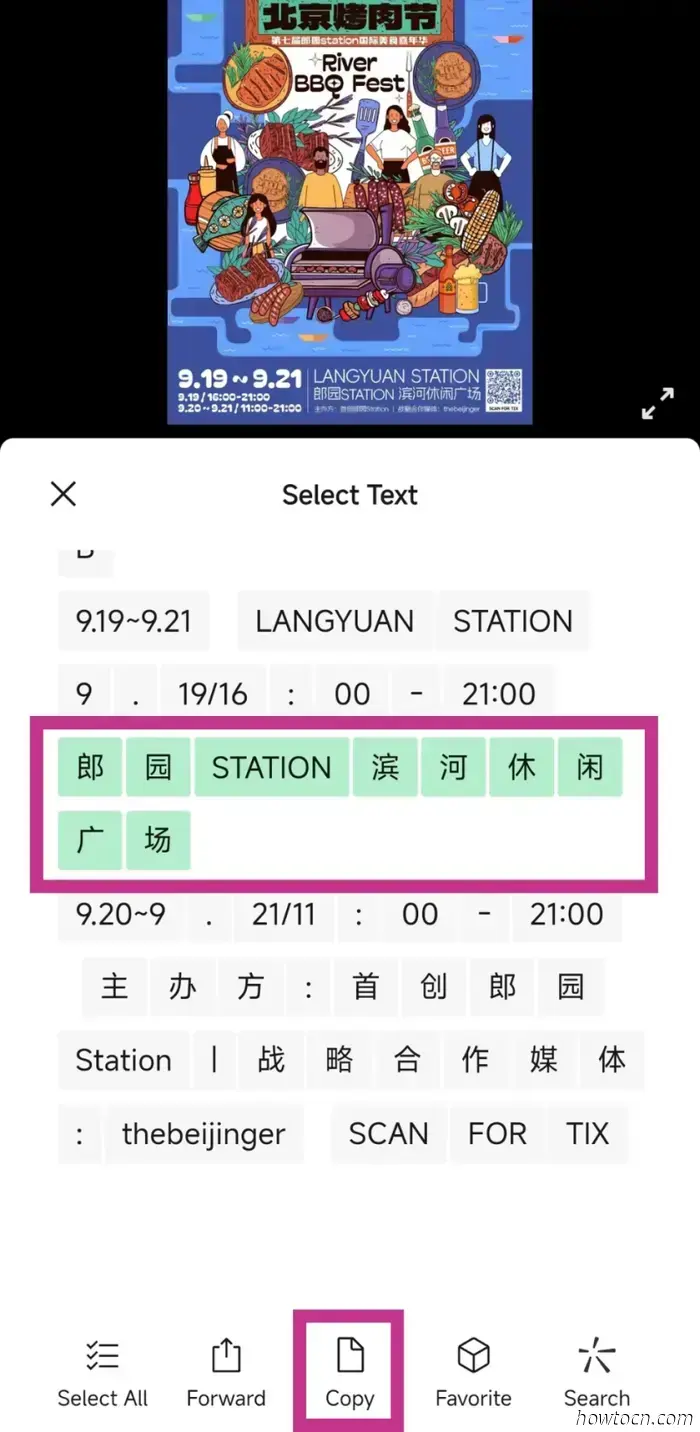
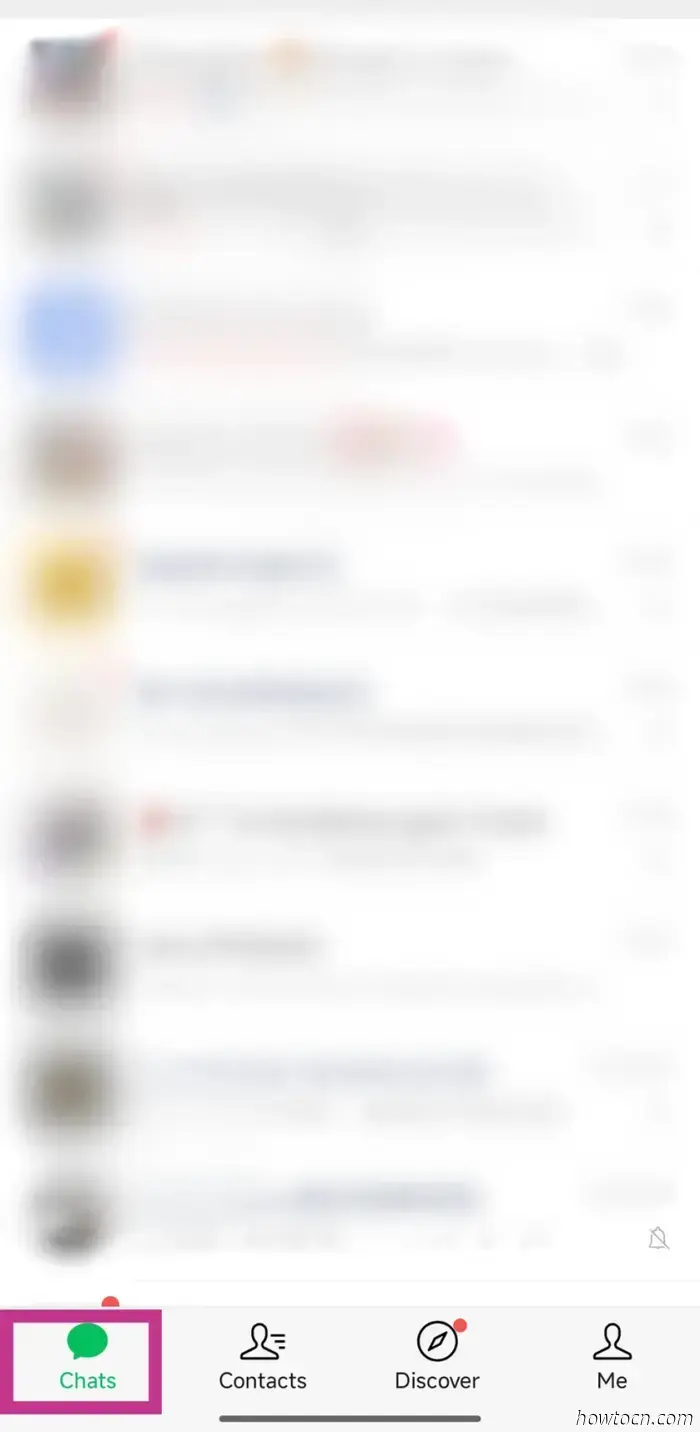
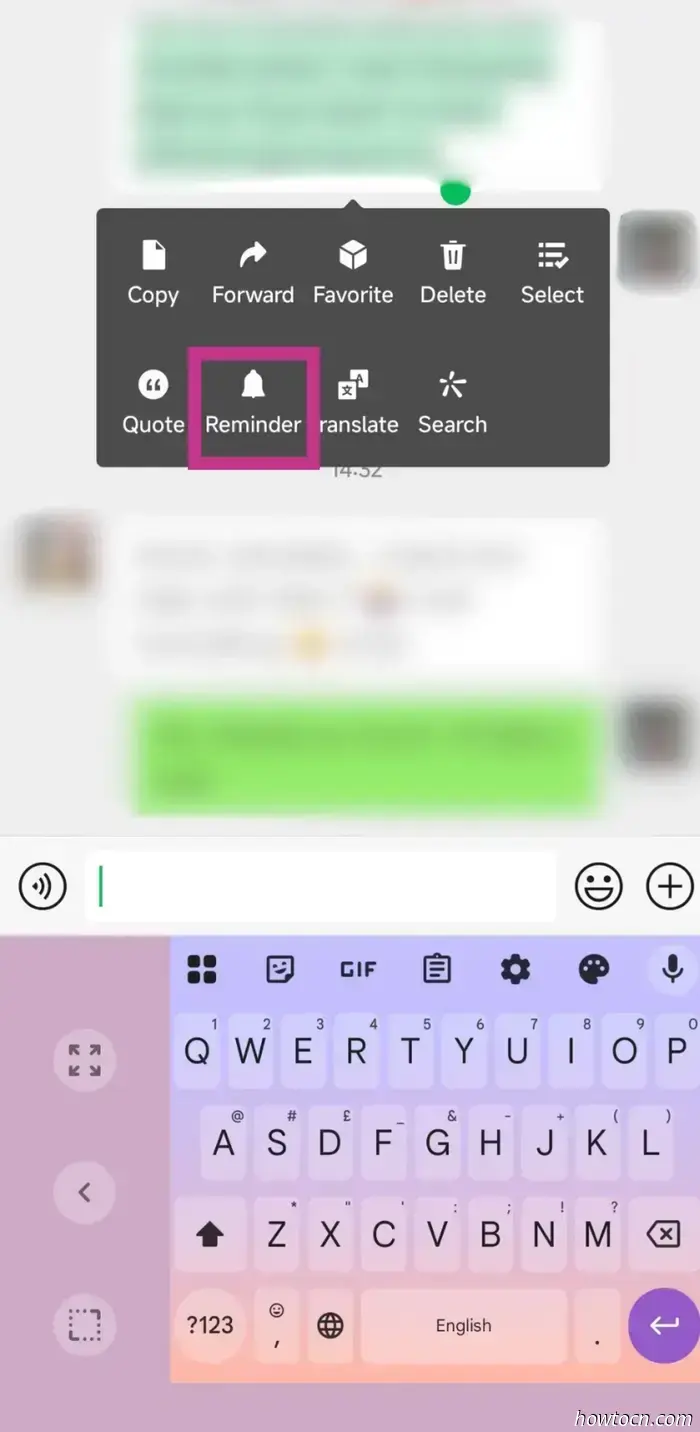
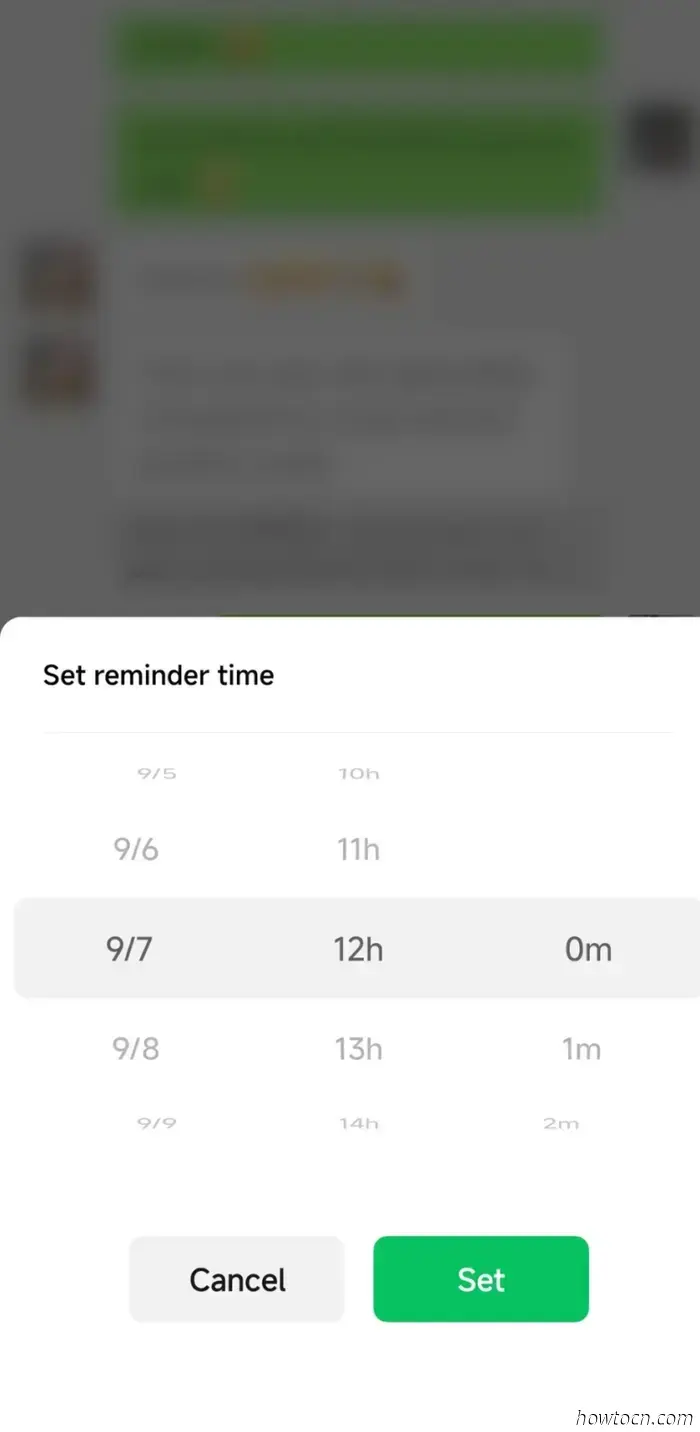
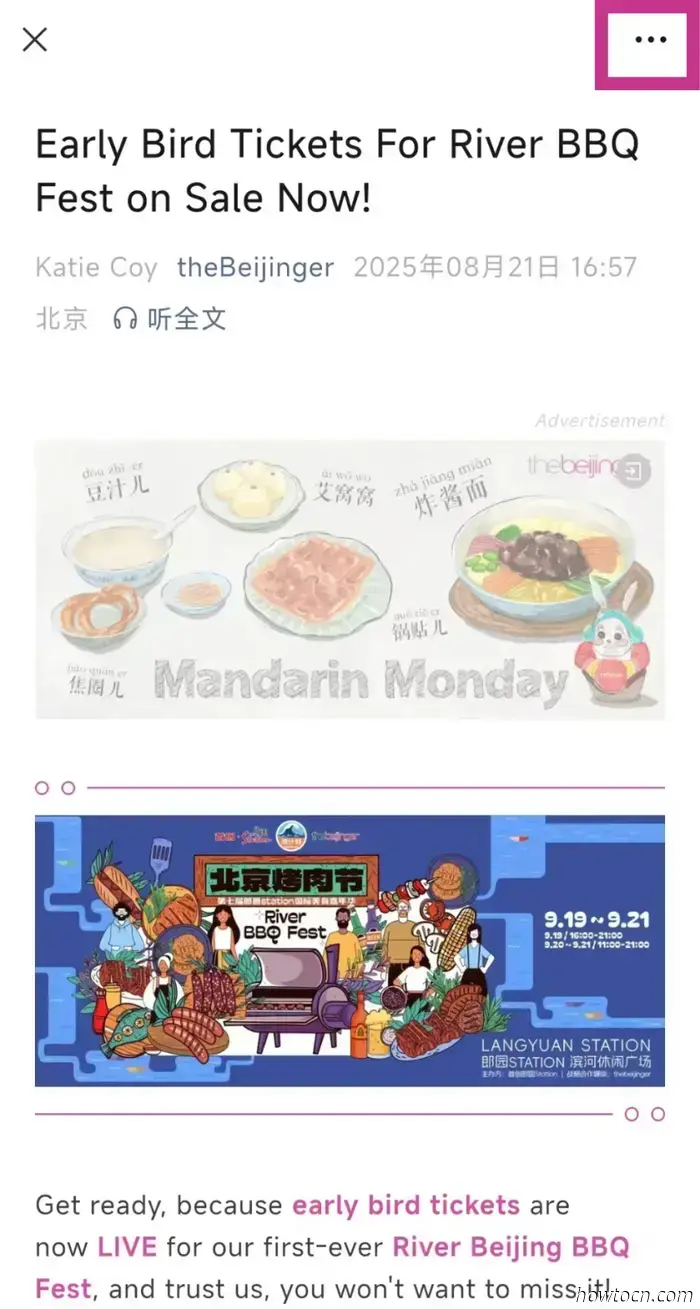
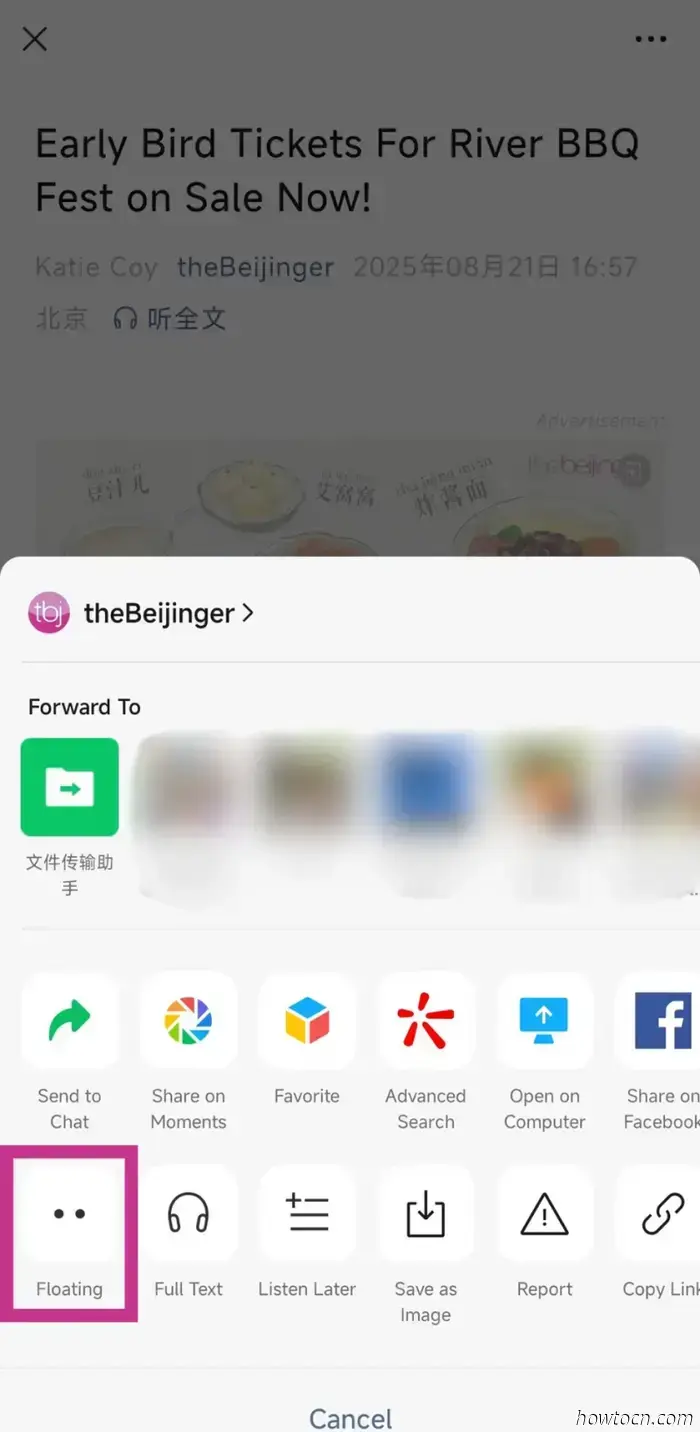
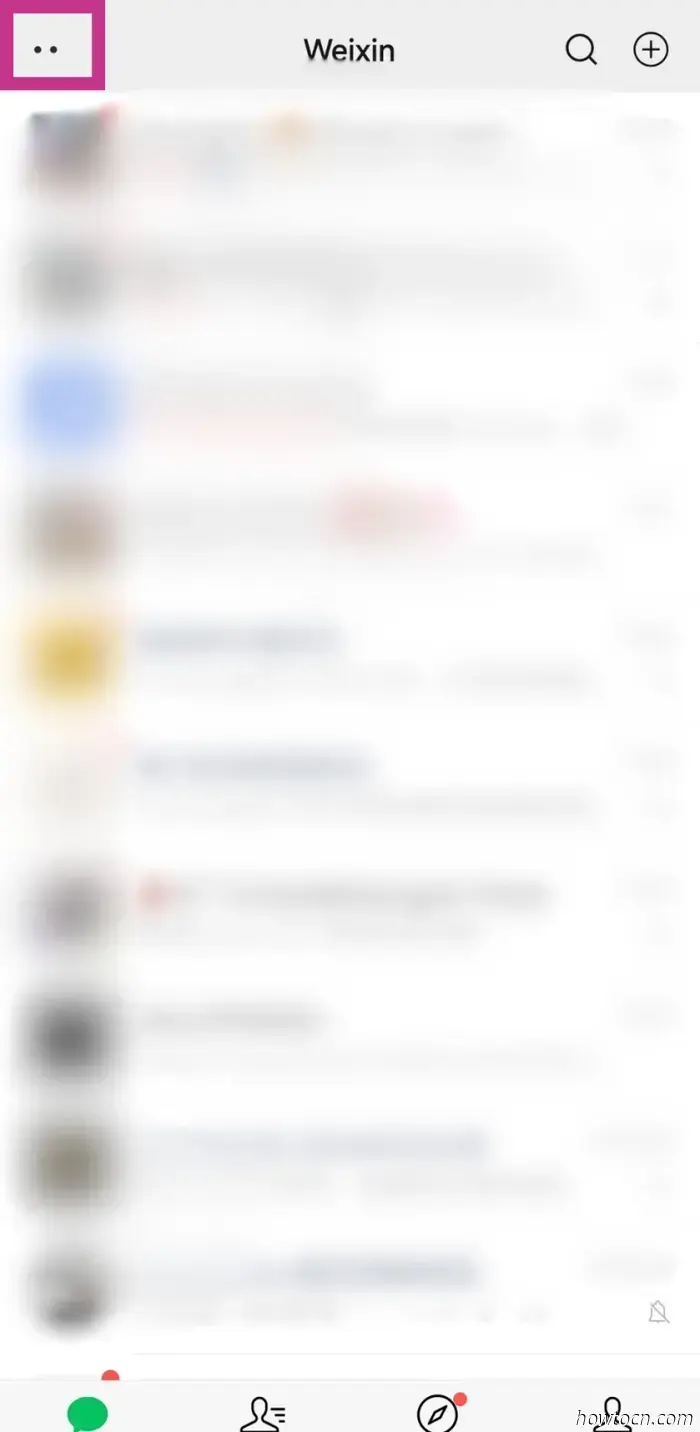
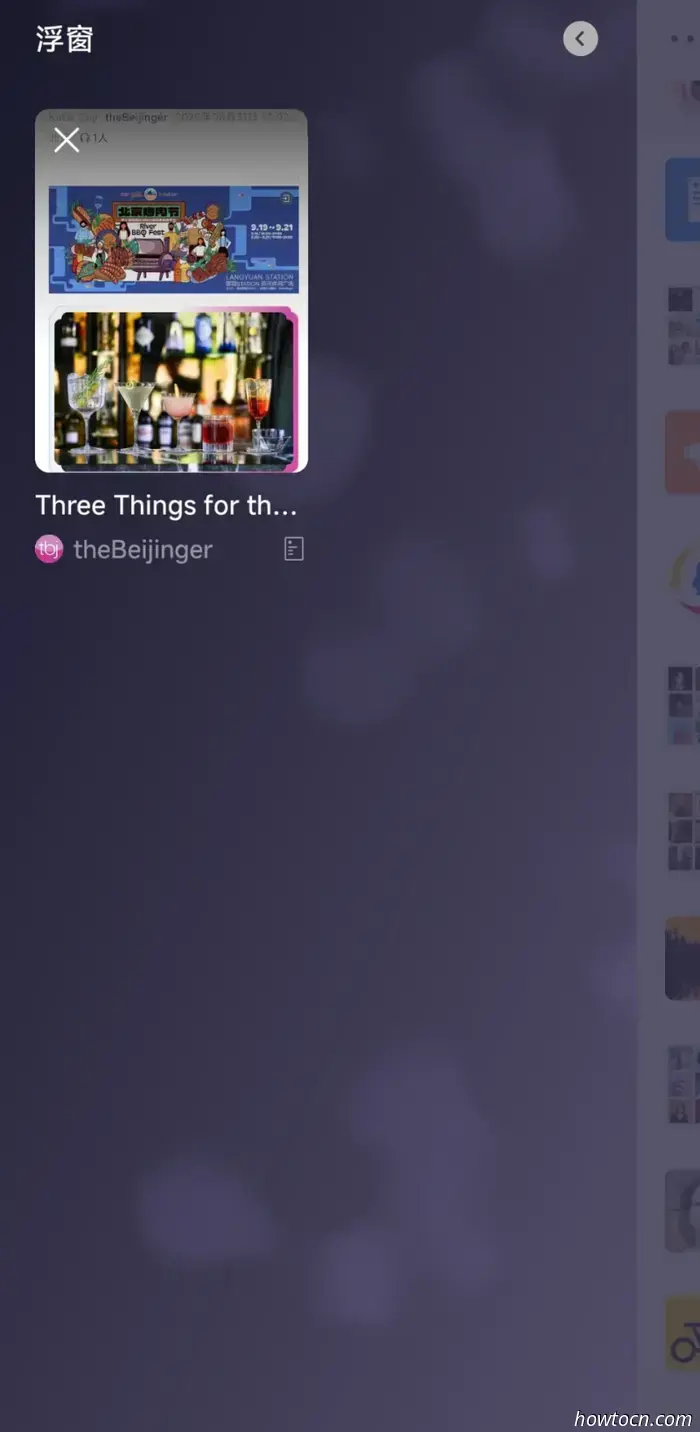
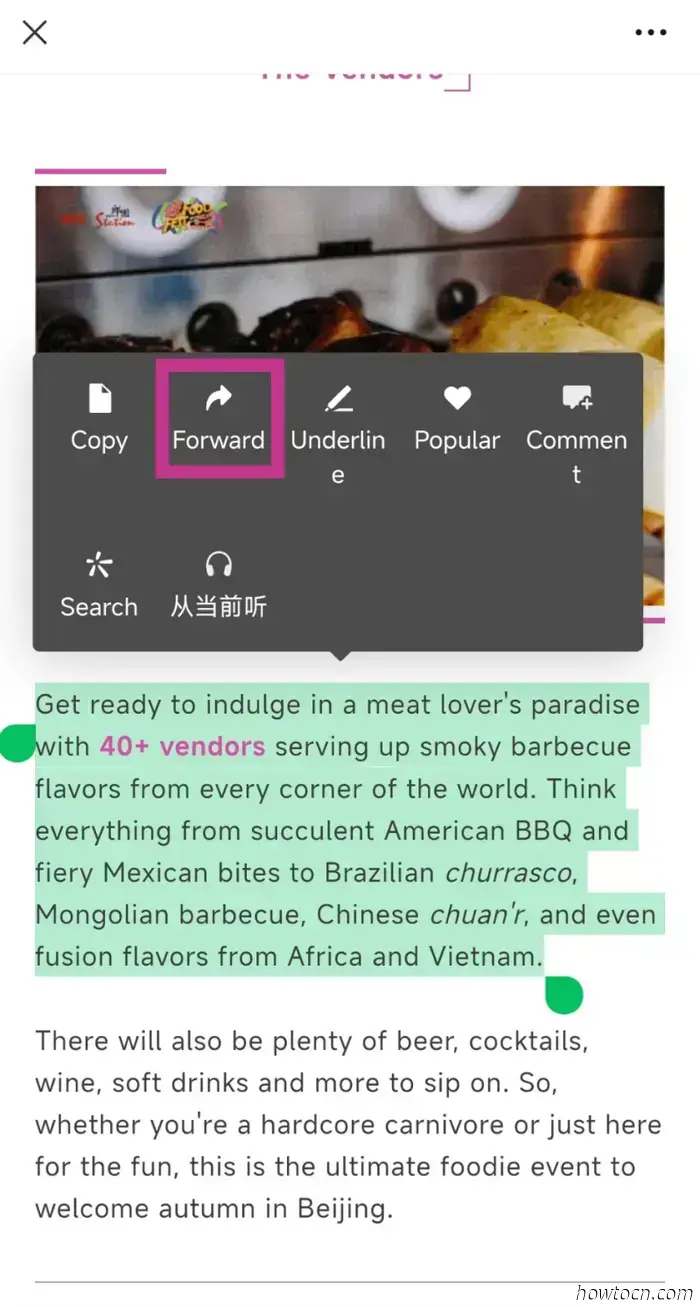
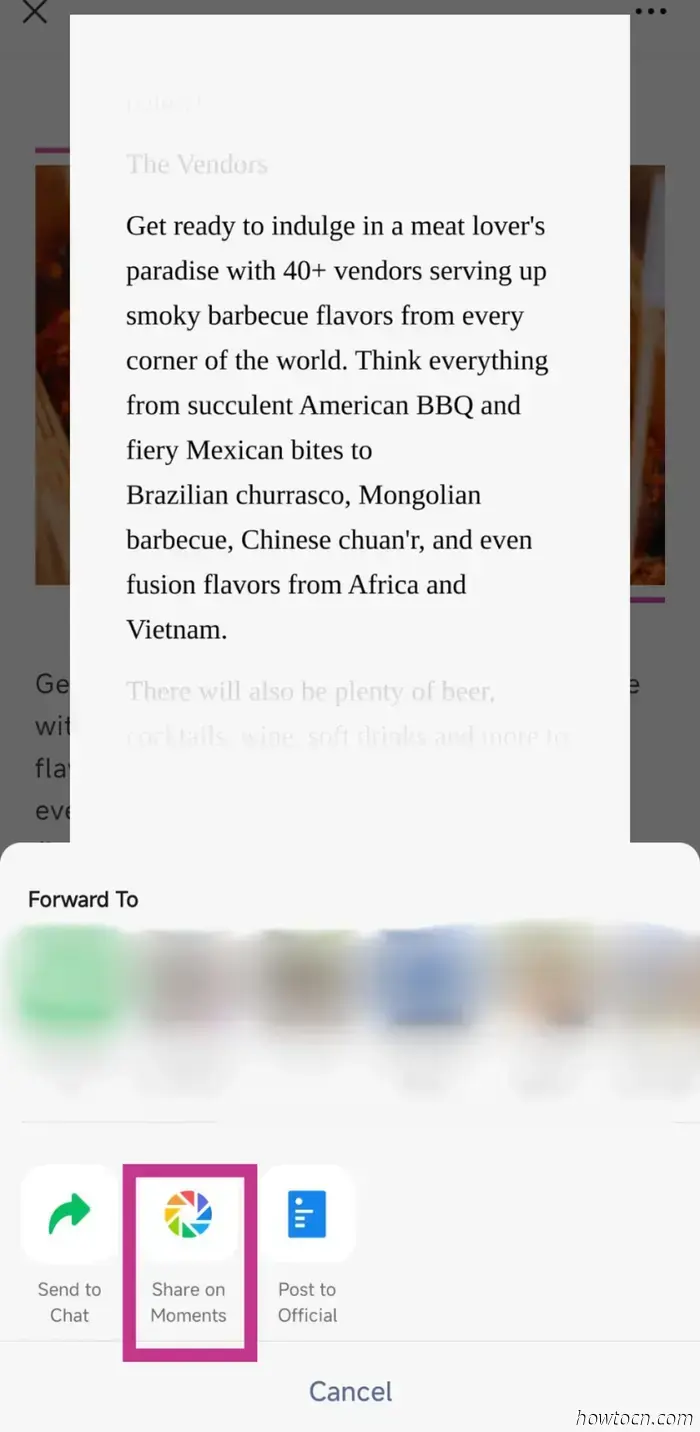
We use it daily, but how familiar are you with WeChat?